MOSS spareparts in ZOO product catalog
18 April 2012
 First, I installed ZOO in a test environment and took a look around at the product catalog app. The product catalog has a few predefined catalogs available to get you started:
First, I installed ZOO in a test environment and took a look around at the product catalog app. The product catalog has a few predefined catalogs available to get you started:
- Automobiles
- Books
- Cameras
- Cell Phones
- Furniture
- Products
- Shoes
- Watches
 They are a great place to start and take a look around to see how it's done. The best part however is, you can create your own list.
They are a great place to start and take a look around to see how it's done. The best part however is, you can create your own list.
So, on the config screen, I selected the app Product Catalog and created a new instance, Spareparts.

After it's been created, I added my fields. For this spareparts list, I only needed Moss nr., spareparts image, description and price. Also added a field for inserting an RSform to insert a questionaire form on the spareparts details view.
After creating this, you have to assign your fields to the views. You get a Teaser view and a Full view. On the teaser view, I inserted the MOSS no., the short description and the price. On the full view, the same, plus the image field, the form field and I switched on the Social Share features.
After creating an app instance, it appears as a tab in the Zoo component. I have no spareparts subcategories, so I created my default spareparts category and used CSV import to import all parts (4600+).
It was pretty much a piece of cake, straight forward, no issues and most of all, no worries.
So, after creating a menu item to the catalog and styling the list fitting it to the website looks-and-feel, it was a job nicely done and the result is here:
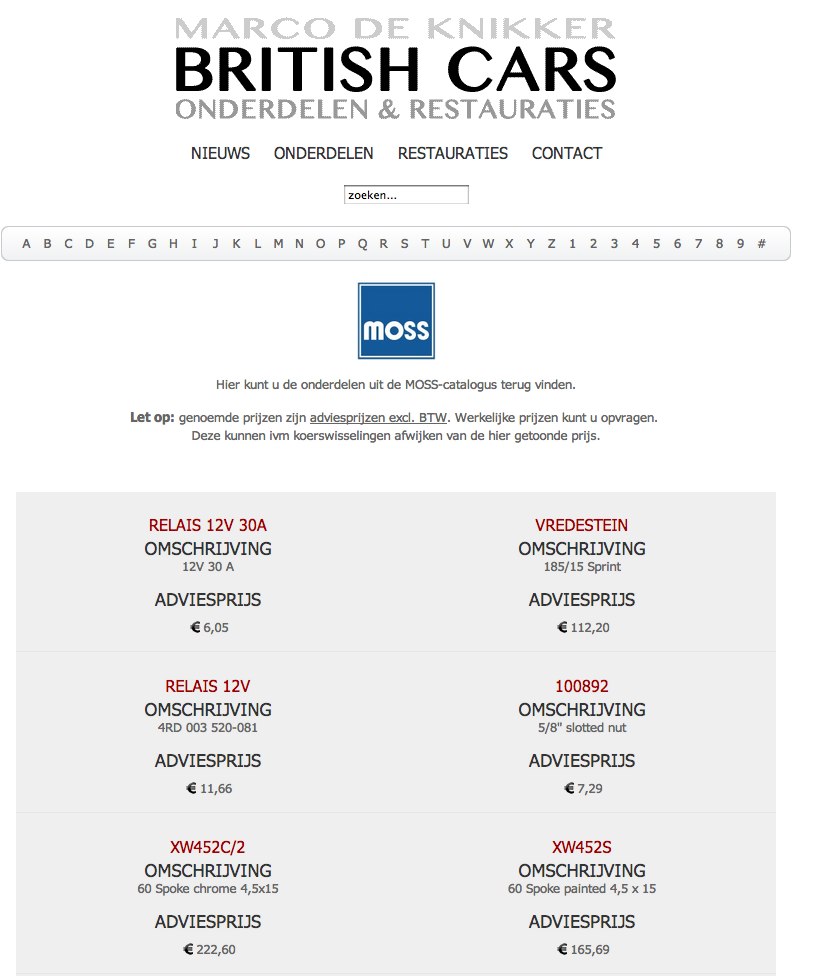
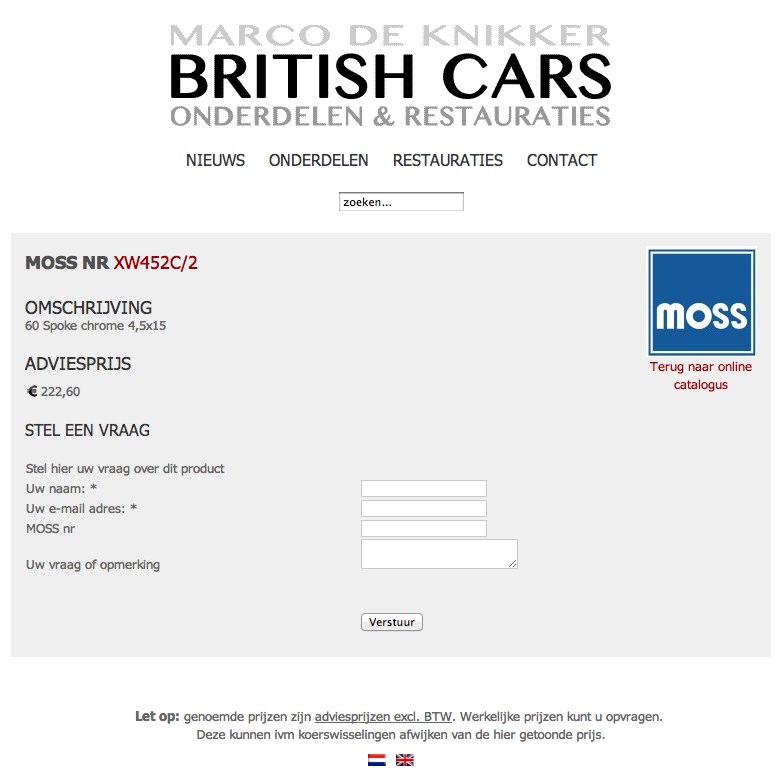
Gerelateerde links
